Switching to Nikloa for Jupyter Notebooks and a static site
I've been using WordPress for quite a while, almost entirely because it's an out-of-the-box blog setup that just works. But it kind of sucks for what I mostly want to do, which is stick some code into blog posts. In fact, what usually happens is that I do something in a Jupyter notebook, and want to stick it up as a blog post. That's a real pain in WordPress. The best I found was converting the notebooks to html and then including them as a static block, but those invariably are brittle and ugly.
So, smart people like Jake Vanderplas and themodernscientist switched over to something that deals natively with Jupyter notebooks a long time ago (so long ago they were called IPython Notebooks!). I'm a slow pony, but I'm switching to Nikola. It seems to be the easiest one at the moment. It's a static page generator, which is more than fine for my purposes, and it deals natively with Jupyter notebooks. Sweet. I thought it would be useful to document the process for future-me. I leaned heavily on the Nikola site (including the documentation for import_wordpress). The process wasn't completely trivial, but that's because I did some hacky stuff to get Jupyter Notebooks included in my WordPress posts anyway. This seems like a lot of work for like 13 posts, but nobody ever claimed I was wise.
[UPDATE: I ended up switching all of my old IPython/Jupyter posts over to notebooks rather than HTML. If you read an earlier version of this, basically everything else is the same]
Grabbing the site
Log in as an administrator, go to the Tools menu, click on Export, then download an Export File. Nice and easy. Thanks, WordPress!
Install Nikola
Note: pip doesn't actually play nicely with the conda
environments. It looks like it installs nikola's stuff on top of
everything else (e.g. the Nikola tools are available even when I'm
not in the blog environment from below). That's not great. I
probably should use a virtualenv, but I don't have time to learn what
one of those is today.
I'm using Anaconda for my Python, and Nikola installs via pip, so I make a new environment just for the blog. Probably good practice anyway. Speaking of which, this is all Python 3. There's some weird bug involved in having pip upgrade setuptools,
conda create --name blog source activate blog conda install setuptools pip install --upgrade "Nikola[extras]" mkdir blog cd blog mkdir posts mkdir output
Now import the wordpress site. If I just say
nikola import_wordpress ~/Downloads/biophysicsandbeer.wordpress.2017-10-10.xml
I don't actually get some of my content imported. In particular, the quoted Python code doesn't show up. So,
nikola import_wordpress --download-auth=[my secret username]:[my secret password] --install-wordpress-compiler --transform-to-html ~/Downloads/biophysicsandbeer.wordpress.2017-10-10.xml
Tells it to be explicit about converting to html and downloading everything it can. It also produces some errors, specifically a bunch of lines like
[2017-10-11T19:49:10Z] WARNING: Nikola: Can't do a redirect for: 'http://www.mglerner.com/blog/?p=8/'
which are telling us that it can't just spit out a new file in place of the old one because the question marks in the URL mean request data. We'll deal with this in a minute.
We then fire up the site with
cd new_site
nikola build
nikola serve --browser
And it almost all works. Here are the missing things:
Comments are all missing.
- For future stuff to work, I'll get a Disqus ID and start using it. (biophysics-and-beer ... check).
- Add all of the old comments by hand. This isn't taking a huge amount of time, because I don't have a huge amount of comments, and I'm not going crazy with matching formatting. I'm just copying the comments div from the old blog. If you're doing this to your own blog, don't forget to get rid of the "response" part of the comments div. If I had it to do over, I'd write a script that did that for me, or I'd learn how to import comments into Disqus, but it didn't take much time this way. On the plus side, I'm ditching some (not all) spam I had missed.
Cleaning up long posts
Some of the posts are really long. Like, to the point where the main page is something ridiculous like 80MB. I think WordPress deals with this automatically (only showing the first few paragraphs in the index), because I didn't remember it being an issue. You can tell Nikola to only show a "teaser" by putting
INDEX_TEASERS = True
in conf.py
And then adding
<!-- TEASER_END -->
to a Markdown cell in a Jupyter notebook, or directly to a Markdown post, or directly to an html post. Cool.
My pre-rendered Jupyter notebooks suck.
I used the pageview WordPress plugin (short code? I don't know) to include pre-rendered Jupyter notebooks. That just breaks upon import. But the Nikloa posts are just straight HTML. I can just include the stuff directly.
That was pretty easy, and it worked, but it seemed lame and "Teasers" didn't work when I stuck them in the middle of the pre-rendered HTML blocks. So, I switched everything over to Jupyter notebooks.
When I do that, I need to
- make sure I include comments explicitly in the Jupyter notebook. As mentioned above, I can just include the raw html for them. To do this in a Markdown cell in a Jupyter notebook, do something like
from IPython.core.display import HTML HTML('''fancy pants html code for comments here''')
-
I also need to remember to edit the meta data at the end of the imported Jupyter notebook so that Nikola gets the date right. You have to remember to do that after Nikola imports the post.
-
I also need to remember to stick a Markdown cell near the top with a link to download the whole things as a Jupyter notebook directly. This part is pretty awesome: I can link directly to the Jupyter notebook on the Nikola site, rather than stuffing a copy in a gist, etc. Neat!
Getting a graphical header/theme fun time
I found the Nikola tutorial for theming ... somewhat more than I was interested in. But, it had enough useful nuggets to figure out the basics. The basic idea is (1) put my header image somewhere (2) edit the header template. Let's go.
First, I'm going to want to change the base_header.tmpl so I
searched for themes that came with that on the
Nikola Theme site. Of
those, I like jidn the most. So,
nikola theme -i bootstrap3-gradients
Then edit conf.py to switch the theme to jidn and, as indicated in
the text when you install the jidn theme, add a few lines to conf.py
THEME = "jidn"
...
GLOBAL_CONTEXT.update({
"JIDN": {}, # Extra info about authors
# "JIDN-theme": "theme-base-blue",
})
...
(Actually, as described in the jidn README.md, you can add more info to that dictionary, so I added a link to my twitter profile image, etc. Neat.)
The WordPress import stuck all of the versions of my header in
files/blog/wp-content/wp-content/uploads/ and I'm just copying them
to files to make them easy to find. Then I add the img tag right
after the title in themes/jidn/templates/base_header.tmpl:
<h2 id="brand" class="masthead-title"> <a href="${abs_link(_link("root", None, lang))}" title="${blog_title}" rel="home">${blog_title}</a> </h2> <img src="/mglblogheader.png" />
I'm very far from up-to-date with modern web design, but that looks OK for now.
While I'm editing the templates, there's a link to "blog" in the sidebar I don't want, so I replaced it with a link to the about page.
Missing buttons
The code in post.tmpl looks like it should work, but the icons don't
show up. This means I'm missing the links to my twitter/github
profile, the "share this on your favorite social media site" links,
and the buttons that link to next/previous post.
It looks to me like it's trying to grab stuff from FontAwesome, but I don't see anywhere that the FontAwesome stuff is actually linked on my site. Following the FontAwesome directions,
- Download the
font-awesomedirectory. - Stick it in
themes/jidn/assets/font-awesome - Add the following to
base.tmpl:
<link rel="stylesheet" href="path/to/font-awesome/css/font-awesome.min.css">
... Now, I added it right before </head>, which looks ot me like
it's OK, but it's right after a place where it says "don't change this
block" so it's possible that I screwed something up.
That fixes the lack of next/previous/social buttons.
Back to the redirects
Those redirects are kind of a pain. That's Nikola saying it can't just
spit out a new file in place of the old file because the question
marks mean request data. Thanks, wordpress! I wanted simple stuff like
an .htaccess file saying
Redirect /blog/page8 /blog/new-and-fancy.html
but no ... Now I need to look at a
StackOverflow answer
and remember why I stopped being a web developer years ago. Here's my
new .htaccess file
RewriteEngine on
RewriteBase /
RewriteCond %{THE_REQUEST} ^[A-Z]{3,9}\ /blog/\?p=5/ [NC]
RewriteRule ^ /blog/posts/the-blogging-begins.html [L,R=301]
RewriteCond %{THE_REQUEST} ^[A-Z]{3,9}\ /blog/\?p=5 [NC]
RewriteRule ^ /blog/posts/the-blogging-begins.html [L,R=301]
to handle people accessing each page both with and without a trailing slash. Now, where should I point the redirects?
Static site means why host it myself?
It made sense to host my own WordPress site. But I'm not sure I need to host my own static site. In fact, life would probably be easier if I just used github pages. Cool. Github has instructions that basically boil down to "set up a repo called mglerner.github.io and do some special things" ... and Nikola means I don't have to actually know what those special things are! After initializing my Nikola blog directory as a github repo and doing
git remote add origin git@github.com:mglerner/mglerner.github.io.git
I can make Nikola rebuild things like github wants, add, commit and push everything automatically with
nikola github_deploy
So, after having done that, I just make the .htaccess file listed
above point everything from my old site to my fancy new github site.
... and it's up and running!
Making it possible to post with Jupyter notebooks
This is documented in a few places, but sometimes things change, so
you're probably better off just looking at the Nikola site
directly. At the moment, you need to add the last line here to each of
POSTS and PAGES in /blog/conf.py, so that Nikola will recognize
Jupyter notebooks as ... you know ... both posts and pages. You also
need to add the trailing line in COMPILERS.
POSTS = ( ("posts/*.rst", "posts", "post.tmpl"), ("posts/*.txt", "posts", "post.tmpl"), ("posts/*.md", "posts", "post.tmpl"), ("posts/*.html", "posts", "post.tmpl"), ("posts/*.ipynb", "posts", "post.tmpl"), ) PAGES = ( ("pages/*.rst", "pages", "story.tmpl"), ("pages/*.txt", "pages", "story.tmpl"), ("pages/*.md", "pages", "story.tmpl"), ("pages/*.html", "pages", "story.tmpl"), ("pages/*.ipynb", "pages", "story.tmpl"), ) COMPILERS = { "rest": ('.txt', '.rst'), "markdown": ('.md', '.mdown', '.markdown'), "html": ('.html', '.htm'), "ipynb": ('.ipynb',), }
Making posts
Now comes the whole point: making new posts. Blog posts come with meta
data (when it was created, etc.) that normally gets automatically
handled when you create a new post via nikola new_post -e. If you
want to start with other formats (e.g. Markdown or Jupyter notebooks),
you just stick the relevant file in /posts and import it via nikola
new_post -i.
I took the notes for this migration in Markdown, so I just stick that
file in /posts/BlogMigration.md run nikola new_post -i
posts/BlogMigration ...
Or, at least, that's how it should work. I'm a little disappointed to find that the new post import keeps breaking, saying it can't find metadata like the date. It's an easy workaround for markdown: I just make a new post, then copy over my markdown. Looking at the results, I find that Nikola wants the metadata imbedded in the markdown file. So, I should have started the markdown file with
<!-- .. title: Switching to Nikloa for Jupyter Notebooks and a static site .. slug: switching-to-nikloa-for-jupyter-notebooks-and-a-static-site .. date: 2017-10-12 13:50:23 UTC .. tags: .. category: .. link: .. description: .. type: text -->
Cool. I tested, and I can indeed just stick that at the top of my
markdown file (which I'm storing in a folder called drafts) and then
import. Almost. Of all things, it sticks that metadata in twice. So,
for now, the clear answer is just to make a blank post and then copy
in my markdown. Easy enough.
Meanwhile, importing Jupyter notebooks seems to just work!
then nikola build, then fire up a test server to check it out with
nikola serve --browser, verify that all looks awesome, and push it
to the blog with nikola github_deploy!
TODO
- The text is too big. I can apparently change that in
jidn'scustom.cssbut I don't quite get how.
Jupyter issues
The conversion of Jupyter notebooks doesn't look perfect yet:
-
Inline math (starting with a single dollar sign) doesn't always get converted. Starting with two dollar signs does seem to consistently work.
-
For JSAnimations, the "animation bar" doesn't have images on the buttons. UPDATE: That seems to have magically fixed itself. The FontAwesome thing may have been the key, but I'm going full cargo-cult mentality here and just saying it worked.
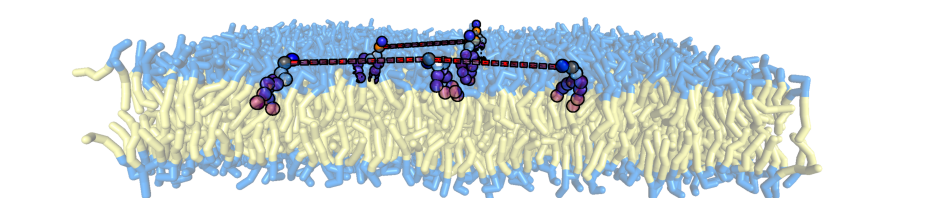
Comments
Comments powered by Disqus